How to Resolve Display Issues
Category : Troubleshooting & Maintenance
Description :
How to Resolve Display Issues
Expert Guidance from BPM Tech Solutions
Display problems can significantly disrupt productivity, whether you are dealing with a blank screen, distorted visuals, flickering, or other issues. These problems can stem from hardware malfunctions, incorrect settings, or software glitches. This guide outlines common causes of display issues and step-by-step solutions to restore functionality.
Common Causes of Display Issues
Loose or Damaged Cables
A loose or damaged connection between the monitor and the computer can cause no signal or distorted visuals.
Incorrect Display Settings
Misconfigured resolution, refresh rate, or output settings may result in poor image quality or blank screens.
Graphics Card Issues
A failing or improperly installed graphics card can lead to display failures.
Outdated or Corrupt Drivers
Display drivers that are outdated, corrupted, or incompatible with the system can disrupt visuals.
Monitor or Display Malfunctions
A faulty monitor or internal display panel can cause flickering, dead pixels, or blank screens.
Troubleshooting Display Issues
1. Check Cables and Connections
- Ensure all cables (HDMI, VGA, DisplayPort) are securely connected.
- Inspect cables for physical damage, such as fraying or bent pins.
- Test the monitor with a different cable to rule out cable issues.
2. Verify Power Supply
- Ensure the monitor is connected to a working power outlet.
- Check the power indicator light on the monitor to confirm it is receiving power.
3. Adjust Display Settings
- On Windows:
- Right-click the desktop and select Display Settings.
- Ensure the correct monitor is selected if using multiple displays.
- Set the recommended resolution and refresh rate.
- On macOS:
- Go to System Preferences > Displays.
- Choose the appropriate resolution and refresh rate.
4. Update or Reinstall Graphics Drivers
- On Windows:
- Open Device Manager.
- Expand Display Adapters, right-click your graphics card, and select Update Driver.
- If updating fails, uninstall the driver and reinstall the latest version from the manufacturer’s website.
- On macOS:
Ensure macOS is updated, as graphics drivers are included in system updates.
5. Test with an External Monitor or Different Device
- Connect your system to an external monitor to determine whether the issue is with the monitor or the computer’s hardware.
- If the external monitor works correctly, the problem may be with the original monitor or its internal components.
6. Inspect the Graphics Card
- If your system uses a dedicated graphics card:
- Ensure it is correctly seated in the motherboard.
- Test the system with integrated graphics (if available) to rule out GPU issues.
Advanced Troubleshooting
1. Reset the Monitor or Display Panel
- Many monitors have a Reset option in their on-screen display menu. Use this to revert settings to default.
2. Check for BIOS or Firmware Updates
- For older systems, outdated BIOS or firmware can sometimes cause display issues. Visit the manufacturer’s website to check for updates.
3. Perform a System Restore (Windows)
- If the issue started after a recent change, use System Restore to revert your PC to an earlier state:
- Open Control Panel > Recovery > Open System Restore.
- Follow the prompts to select a restore point before the display issue began.
When to Seek Professional Assistance
If the above steps do not resolve the issue, the problem may be due to:
- A failing monitor or display panel
- A damaged graphics card or internal components
- Other hardware-related failures
Contact BPM Tech Solutions for professional diagnostics and repair. Our team specializes in resolving display issues quickly and efficiently, ensuring your system is back to peak performance.