Experiencing sound issues on your PC can be frustrating, especially when the cause is not immediately clear. Many of these problems can be resolved through basic troubleshooting. If the issue persists, professional assistance may be required. This guide outlines common causes, troubleshooting steps, and when to seek expert support.
Sound problems on a PC can result from various factors, including incorrect settings, driver issues, or hardware malfunctions. Identifying the root cause is essential to determine whether the issue can be resolved independently or requires professional repair.
Incorrect Audio Settings
Accidental changes in audio settings, such as muted sound or the wrong output device selection, can prevent sound from playing.
Outdated or Corrupt Audio Drivers
Drivers are crucial for hardware functionality. If an audio driver is outdated or corrupted, the sound system may stop working correctly.
Hardware Malfunctions
Over time, components such as speakers, audio jacks, or sound cards can degrade or fail.
Software Conflicts
Recently installed applications or system updates may interfere with audio settings, causing sound disruptions.
Operating System Issues
Both Windows and macOS can occasionally encounter glitches that impact sound output. These may also lead to broader system instability, such as unexpected shutdowns or performance issues.
Before seeking professional repair, try the following troubleshooting steps:
Check Volume and Sound Settings
Update or Reinstall Audio Drivers
If sound settings are correct but the issue persists, the problem may be related to the audio drivers:
Inspect for Hardware Issues
If software-based solutions do not resolve the issue, conduct a hardware check:
If basic fixes do not restore sound functionality, consider these advanced methods:
BIOS and Firmware Updates
Outdated BIOS or firmware can cause sound issues, particularly on older systems. Check the manufacturer’s website for any available updates and follow the instructions carefully.
Restore the System to a Previous State
If the sound issue started recently, a system restore may resolve the problem:
If none of the above solutions resolve the issue, the problem may be due to a hardware failure or a deeper system conflict. In such cases, expert diagnostics and repair are recommended.
Contact BPM Tech Solutions for professional troubleshooting and PC repair services. Our team is ready to provide expert assistance to restore your system’s audio functionality.
Founded in 2015, BPM Tech Solutions started as a small venture with a big vision: to provide top-tier technical support and cybersecurity solutions to individuals and businesses. From our humble beginnings, we have grown steadily, thanks to our unwavering commitment to excellence and customer satisfaction.