How to Manage Browser Extensions and Add-ons
Category : Software & Applications
Description :
Brought to you by BPM Tech Solutions – Simplifying Your Digital Experience
Browser extensions, also known as add-ons, are helpful tools that add extra features to your web browser. However, some extensions can cause issues, such as interfering with cookies, reCAPTCHA, or online payments.
If you’re experiencing browsing problems, disabling or removing extensions can help. Follow this step-by-step guide to manage extensions across popular browsers.
For Google Chrome
- Open Google Chrome.
- Click the three vertical dots in the top-right corner to open the menu.
- Select More tools and then click Extensions.
- In the Extensions tab:
- To disable an extension, toggle the blue switch to turn it grey.
- To remove an extension, click the Remove button and confirm.
For Safari (macOS)
- Open Safari and click Safari in the menu bar.
- Select Preferences and go to the Extensions tab.
- On the left panel:
- To disable an extension, uncheck the box next to its name.
- To remove an extension, select it and click Uninstall.
For Mozilla Firefox
- Open Mozilla Firefox.
- Click the three horizontal lines in the top-right corner to open the menu.
- Select Add-ons and Themes.
- Under the Extensions section:
- To disable an extension, toggle the blue switch to turn it grey.
- To remove an extension, click the three dots next to the extension and select Remove.
For Microsoft Edge
- Open Microsoft Edge.
- Click the three horizontal dots in the top-right corner and select Extensions.
- In the Extensions menu:
- To disable an extension, toggle the blue switch to turn it grey.
- To remove an extension, hover over it, click the gear icon, and select Uninstall. Confirm if prompted.
For Internet Explorer
- Open Internet Explorer.
- Click the gear icon in the top-right corner and select Manage add-ons.
- In the Manage Add-ons window:
- Locate the add-on you want to disable or remove.
- To disable it, click Disable in the bottom-right corner.
Why Should You Manage Extensions?
Regularly reviewing and managing your browser extensions helps ensure:
- Improved Performance: Too many extensions can slow down your browser.
- Enhanced Security: Removing unused or outdated extensions reduces potential vulnerabilities.
- Privacy Protection: Disabling unnecessary extensions limits data tracking and safeguards personal information.
Taking a few minutes to manage your extensions can make a noticeable difference in your browsing experience.
Need Assistance?
If you encounter issues with browser extensions or need additional support, the team at BPM Tech Solutions is here to help. Whether it’s troubleshooting or optimizing your setup, we’ve got you covered.
Contact BPM Tech Solutions today for expert assistance.