How to Clear Browser Cache and Cookies
Category : Software & Applications
Description :
Expert Guidance from BPM Tech Solutions – Your Trusted Tech Partner
Browser extensions, also known as add-ons, are small tools that enhance the functionality of your web browser. From blocking ads to managing passwords, extensions offer many benefits. However, some extensions may interfere with online activities, such as processing payments or loading websites properly.
If you’re encountering browser-related issues, disabling or removing extensions could solve the problem. Follow these step-by-step instructions for your browser, brought to you by BPM Tech Solutions.
For Google Chrome
- Open Google Chrome.
- Click the Customize and control Google Chrome icon (three vertical dots) in the top-right corner.
- Select More tools from the menu, then choose Extensions.
- In the Extensions tab:
- To disable an extension, toggle the blue switch so it turns grey.
- To remove an extension completely, click the Remove button and confirm your choice.
For Safari (macOS)
- In the Safari menu bar, click the Safari selector, then choose Preferences.
- In the Preferences window, go to the Extensions tab.
- On the left-hand side:
- To disable an extension, uncheck the box next to its name.
- To remove an extension entirely, click the extension name, then click Uninstall.
For Mozilla Firefox
- Open Mozilla Firefox.
- Click the Open Menu icon (three horizontal lines) in the top-right corner.
- Select Add-ons from the menu.
- In the Add-on Manager tab, go to the Extensions section on the left:
- To disable an extension, toggle the blue switch so it turns grey.
- To remove an extension, click the Menu button (three dots) next to the extension, then select Remove.
For Microsoft Edge
- Open Microsoft Edge.
- Click the More menu (three horizontal dots) in the top-right corner, then select Extensions.
- In the Extensions menu:
- To disable an extension, toggle the blue switch so it turns grey.
- To remove an extension, hover over the extension, click the gear icon, and select Uninstall. Confirm the removal by clicking OK in the prompt.
For Internet Explorer
- Open Internet Explorer.
- Click the gear icon in the top-right corner, then select Manage add-ons.
- In the Manage add-ons window:
- Locate the add-on you want to disable in the list.
- Select the add-on, then click the Disable button in the bottom-right corner.
Why Should You Disable or Remove Extensions?
While browser extensions can enhance your online experience, they can occasionally cause conflicts or pose security risks. Here’s why it’s a good idea to review and manage your extensions:
- Improved Functionality: Disabling problematic extensions can restore normal browser performance.
- Enhanced Security: Extensions may access sensitive data. Removing unused or untrusted extensions helps protect your information.
- Faster Browsing: Removing extensions reduces browser load times, improving speed and responsiveness.
- Privacy Protection: Disabling extensions reduces the chances of tracking your online activities.
Expert Support from BPM Tech Solutions
At BPM Tech Solutions, we’re dedicated to ensuring your technology works seamlessly. If you’re experiencing browser issues or need help managing your extensions, our expert team is here to assist you every step of the way.
Contact BPM Tech Solutions today for personalized tech assistance.