How to Update Software and Applications
Category : Software & Applications
Description :
Brought to you by BPM Tech Solutions – Your Trusted Technology Partner
Keeping your software and applications up to date is essential for ensuring the security, performance, and functionality of your devices. Whether you’re working on a Windows PC, macOS, or mobile device, updates help protect against vulnerabilities, fix bugs, and provide access to the latest features. Here’s a step-by-step guide from BPM Tech Solutions to help you stay updated.
Updating Software and Applications on Your Windows PC
If you’re using a Windows PC, there are two main areas to update: the operating system (Windows) and individual apps. Here’s how:
1. Updating Windows
Windows often updates automatically, but you can check for updates manually:
- Open Settings: Click the Start menu and select Settings (gear icon).
- Navigate to Update & Security: In the Settings window, click Update & Security.
- Check for Updates: Under Windows Update, click Check for updates.
- Install Updates: If updates are available, Windows will download and install them automatically.
- Restart if Necessary: Save your work and restart your PC when prompted to complete the process.
Your Windows system will now be fully updated, ensuring optimal security and performance.
2. Updating Apps via the Microsoft Store
Apps installed through the Microsoft Store can be updated as follows:
- Open Microsoft Store: Launch the Microsoft Store from your taskbar or search for it in the Start menu.
- Go to Downloads and Updates: Click the Library icon in the Store’s sidebar.
- Check for Updates: Click Get updates to download and install the latest versions of your apps.
Updating Software and Applications on Your macOS Device
If you’re using macOS, updating the operating system and applications is straightforward:
1. Updating macOS
To keep your macOS system up to date:
- Open System Preferences: Click the Apple logo in the top-left corner and select System Preferences.
- Go to Software Update: In the System Preferences window, click Software Update.
- Check for Updates: If updates are available, click Update Now to begin downloading and installing them.
- Restart if Necessary: Restart your Mac to finalize updates if prompted.
2. Updating Apps via the Mac App Store
To update applications downloaded from the Mac App Store:
- Open the App Store: Launch the App Store from your dock or use Spotlight to search for it.
- Go to Updates: Click the Updates tab in the sidebar.
- Update All Apps: Click Update All to update all apps at once or select Update next to individual apps to update them one by one.
Updating Software and Applications on Mobile Devices
1. On Android Devices
Keep your Android apps up to date with these steps:
- Open Google Play Store: Launch the Google Play Store app.
- Go to My Apps & Games: Tap the Menu icon (three horizontal lines) and select My apps & games.
- Update All Apps: Tap Update All to update all apps simultaneously, or tap Update next to specific apps.
2. On iOS Devices (iPhone or iPad)
Updating apps on iOS is just as simple:
- Open the App Store: Launch the App Store app on your device.
- Go to Updates: Tap the Profile icon in the top-right corner of the screen.
- Update All Apps: Under the Updates section, tap Update All to update all apps at once, or tap Update next to individual apps.
Why Updating Software is Important
Regular updates are essential for ensuring a secure, efficient, and seamless user experience. Here’s why:
- Enhanced Security: Updates often include patches for vulnerabilities, protecting your system from potential cyber threats.
- Bug Fixes: Frequent updates address bugs and glitches that can disrupt your workflow.
- Access to New Features: Stay ahead with new tools and enhancements that improve functionality.
- Optimized Performance: Updates help improve speed and stability for a smoother user experience.
Make Updates Part of Your Routine
Whether you’re managing an all-in-one PC, editing videos on macOS, or staying connected through mobile apps, updating your software ensures your devices are operating at their best. Incorporate regular updates into your tech routine to enjoy the latest features and maintain security.
How BPM Tech Solutions Can Help
- Expert Assistance: Need help updating your systems? Our team can guide you step by step.
- Security Audits: We ensure all your devices are equipped with the latest security patches.
- Custom Solutions: From updating business tools to optimizing device performance, we’re here to assist.
For personalized tech support, contact BPM Tech Solutions today!