How to Install & Update Antivirus Software
Category : Security & Protection
Description :
At BPM Tech Solutions, we understand that keeping your computer secure is essential in today’s digital world. Whether you’re safeguarding sensitive work files or protecting personal information, a reliable antivirus is your first line of defense against viruses, malware, and online threats. In this guide, we will explain what antivirus software is, why you need it, and walk you through the process of installing it step by step.
What Is Antivirus Software?
Antivirus software is a program designed to detect, remove, and prevent harmful software—such as viruses, worms, trojans, ransomware, spyware, and adware—from infiltrating your computer. It does so by continuously scanning your system for suspicious patterns or behaviors, quarantining or deleting any threats it finds, and providing real-time protection against emerging dangers.
Why Do You Need Antivirus?
Cyber threats are evolving every day, and without proper protection, your computer could become vulnerable to malicious attacks. Here are some key reasons why antivirus protection is crucial:
- Malware Detection: Antivirus software scans for various forms of malware, alerting you to threats before they can cause harm.
- Real-Time Protection: Constant monitoring helps stop potential threats in their tracks, ensuring that harmful programs don’t get a chance to infect your system.
- Automatic Updates: Regular updates keep your software equipped with the latest virus definitions, ensuring you’re protected against new threats.
- Quarantine and Removal: If a threat is detected, the software isolates and removes it from your system, preventing further damage.
- Additional Security Features: Many antivirus programs also include firewalls, browsing protection, email scanning, and anti-phishing measures to provide comprehensive security.
-
Step-by-Step Guide to Installing Antivirus Software
Follow these steps to install antivirus software on your computer and keep your system secure.
Step 1: Download a Reliable Antivirus Program
- Choose Wisely: Research reputable antivirus solutions and select one that fits your needs. There are many options available—both free and paid—so be sure to check reviews and ratings before deciding.
- Example Option: For instance, you might choose Avast Antivirus Software, known for its robust protection and user-friendly interface.
Step 2: Install the Antivirus Software
- Run the Installer: Once the download is complete, open the installation file.
- Follow On-Screen Instructions: Click the "Install" button and proceed through the setup wizard. Make sure you read and agree to the terms and conditions before continuing.
Step 3: Configure Software Settings
- Customize Your Protection: After installation, open the antivirus software to configure its settings according to your needs.
- Set Scan Preferences: Choose the type of scan you prefer (quick scan, full scan, or custom scan) and set how frequently you want the scans to run.
- Automatic Updates: Enable automatic updates so that the software receives the latest virus definitions and patches as soon as they’re released.
Step 4: Start the Initial Scan
- Launch a Scan: Once your settings are configured, initiate the first scan. This scan will check your entire system for any existing threats.
- Review Results: After the scan, review the results. Any detected threats will be listed, and you’ll have the option to quarantine or remove them.
Step 5: Resolve Detected Issues
- Take Action: Click “Resolve All Issues” (or a similar command) to remove any threats the scan identified.
- Verify Removal: After the threats are removed, run another quick scan to ensure that your system is now clean.
Step 6: Monitor Performance and Maintain Security
- Regular Scans: Set the antivirus to perform routine scans to catch any future threats early.
- Keep It Updated: Always update your antivirus software to maintain optimal protection against new and emerging threats.
Benefits of Using Antivirus Software
Using antivirus software provides multiple layers of security:
- Comprehensive Malware Protection: Scans and removes viruses, trojans, worms, and other malware.
- Real-Time Monitoring: Constantly checks your system for suspicious activity.
- User-Friendly: With automatic updates and scheduled scans, keeping your computer secure is hassle-free.
- Enhanced Security Features: Many programs offer additional protections like firewalls, browsing shields, and email scanning.
- Peace of Mind: Knowing your system is protected allows you to focus on work and play without worrying about cyber threats.
Conclusion
Protecting your computer from malicious threats is critical, and antivirus software is a key tool in achieving that. By following these steps—from downloading and installing your chosen antivirus program to configuring its settings and running regular scans—you can ensure your system stays secure and runs optimally.
At BPM Tech Solutions, we’re dedicated to helping you safeguard your digital life. If you ever need additional guidance or tech support, our expert team is here to assist. Stay secure, and enjoy the peace of mind that comes with a well-protected computer.
Frequently Asked Questions
Q: How often should I run a scan?
A: It’s recommended to run a full system scan at least once a week, with quick scans scheduled more frequently for added protection.
Q: Can free antivirus software protect my computer?
A: Free antivirus programs offer basic protection, but paid versions usually provide more comprehensive security features. Choose the option that best suits your needs.
Q: Do I need to disable my antivirus during software installations?
A: In most cases, you don’t need to disable your antivirus. However, if you encounter compatibility issues, temporarily disabling it might help—just remember to re-enable it afterward.
Q: What should I do if my antivirus detects a threat?
A: Follow the software’s instructions to quarantine or remove the threat, then run another scan to ensure your system is clean.