At BPM Tech Solutions we understand how frustrating it can be when your printer suddenly goes offline One moment you are ready to print an important document and the next nothing happens Do not worry printer issues are often easier to resolve than they seem This guide will help you diagnose and fix an offline printer quickly
If your printer is not responding you may see an error message or notice that nothing is printing This issue is usually caused by
Make sure your printer and computer are connected to the same WiFi network Many printers have a built in menu to check network status refer to your printer manual for details
Restarting can often resolve temporary glitches
1 Go to Start then Settings then Devices then Printers and Scanners
2 Select your printer then click Open queue
3 Click Set As Default Printer and ensure Pause Printing and Use Printer Offline are not selected
1 Open System Preferences then Printers and Scanners
2 Right click or Control click your printer and select Set as Default Printer
1 Go to Start then Settings then Devices then Printers and Scanners
2 Select your printer and click Open queue
3 Highlight pending print jobs right click and choose Cancel
1 Open System Preferences then Printers and Scanners
2 Select your printer and click Open Print Queue
3 Remove any pending tasks
1 Go to Start then Settings then Devices then Printers and Scanners
2 Select your printer and click Manage
3 Click Run the Troubleshooter and follow the prompts
1 Go to Start then Settings then Devices then Printers and Scanners
2 Select your printer and click Open queue
3 Ensure Use Printer Offline is not checked
Check Printers and Scanners settings to ensure your printer is not in offline mode
1 Reconnect the printer plug it back in or reconnect to WiFi
2 Use Add a Printer or Add a Scanner on your computer to reinstall it
3 Follow the on screen instructions to complete the setup
1 Go to Start then Settings then Devices then Printers and Scanners
2 Under Related Settings click Print Server Properties
3 Under the Drivers tab select your printer driver and click Remove
4 Click Add under Drivers to reinstall the driver using the Add Printer Driver Wizard
Printer issues can be frustrating but they are often easy to fix By following these troubleshooting steps you can bring your offline printer back online in no time
At BPM Tech Solutions we are always here to help with expert advice and tech support If you need further assistance reach out to our team
Founded in 2015, BPM Tech Solutions started as a small venture with a big vision: to provide top-tier technical support and cybersecurity solutions to individuals and businesses. From our humble beginnings, we have grown steadily, thanks to our unwavering commitment to excellence and customer satisfaction.