How to Increase Your Internet Speed
Category : Internet & Connectivity
Description :
Why Is My Internet So Slow & How to Speed It Up
There are many reasons why your internet may be dragging—from physical factors like the distance between your device and the router to software issues such as outdated drivers or too many applications consuming bandwidth. This guide walks you through practical steps to diagnose and fix these issues so you can enjoy a faster, more reliable connection.
What Could Be Slowing Down Your Internet?
Your connection may be lagging for several reasons, including:
Distance from Your Router:
Being far from your router, especially behind thick or concrete walls, can weaken your signal.
Outdated Drivers:
Old network drivers can hamper performance.
Background Programs:
Multiple apps running in the background may be consuming bandwidth.
Malware:
Infections or viruses can silently drain resources.
Other Factors:
Cable quality, router firmware, and network congestion also play a role.
Because any one or a combination of these factors might be affecting your speed, it’s important to work through the following steps to identify the issue.
How to Speed Up Your Internet: 21 Step-by-Step Tips
1. Bring Your Devices Closer to the Router
- What to Do: Move your device closer to the router or reposition the router to a more central location.
- Why: Signal strength weakens over distance and through obstacles, so reducing the gap can boost speed.
2. Improve Your Cable Connections
- What to Do: For wired connections, ensure you are using a short, high-quality Ethernet cable that is not bent or damaged.
- Why: A better cable helps you achieve the full bandwidth promised by your ISP without signal degradation.
-
3. Clear Your Browser Cache and History
- What to Do: In your browser settings, delete stored cookies, cached images, and browsing history.
- Why: Over time, old cache files can slow down webpage loading. Note that you might need to log in again on your favorite sites.
-
4. Update Your Browser
- What to Do: Check for and install updates for your web browser.
- Why: Updated browsers offer performance improvements, bug fixes, and security patches that can speed up browsing.
-
5. Scan for Viruses and Malware
- What to Do: Run a full system scan using reputable antivirus software.
- Why: Malware can consume bandwidth without you noticing, leading to slower performance.
6. Close Bandwidth-Heavy Programs
- What to Do: Open Task Manager (or Activity Monitor on a Mac) to identify apps using significant network data, and close any that are unnecessary.
- Why: Stopping these programs frees up your connection for the tasks that matter most.
7. Reduce Network Congestion
- What to Do: Disconnect devices that are not in use, and consider setting up Quality of Service (QoS) on your router to prioritize certain types of traffic (such as streaming).
- Why: With fewer devices competing for bandwidth, your primary devices can enjoy a faster connection.
-
8. Restart Your Device
- What to Do: Restart your computer, phone, or tablet.
- Why: A restart can clear temporary glitches and refresh your network settings.
9. Restart Your Router or Modem
- What to Do: Unplug your router and modem for about 30 seconds, then plug them back in.
- Why: This resets your network connection and clears any cached data that may be slowing down your connection.
10. Update Your Device’s Operating System
- What to Do: Check for and install any available updates for your operating system.
- Why: OS updates often include fixes and performance enhancements that can improve internet speed.
11. Update Network Drivers
- What to Do: For Windows, open Device Manager, find your network adapter, and check for driver updates. On a Mac, updating macOS will automatically update drivers.
- Why: New drivers can resolve compatibility issues and improve overall network performance.
12. Check Your Router’s Firmware
- What to Do: Log into your router’s admin interface and look for firmware updates.
- Why: Updated firmware can fix bugs and enhance the stability and performance of your router.
13. Switch to a Wired Connection
- What to Do: Connect your device directly to your router with an Ethernet cable when possible.
- Why: Wired connections are typically faster and more stable than Wi-Fi.
14. Map Your Home’s Wi-Fi Signal
- What to Do: Use a tool like Heatmapper to create a signal map of your home.
- Why: Identifying dead zones or weak spots can help you decide where to reposition your router or if you need additional equipment.
15. Invest in a Wi-Fi Extender
- What to Do: If your Wi-Fi signal is weak in certain areas, consider adding a Wi-Fi extender or repeater.
- Why: These devices boost your router’s signal, ensuring a more consistent connection throughout your home.
16. Install an Ad Blocker
- What to Do: Use an ad blocker or privacy-focused browser extension.
- Why: Blocking ads, especially video ads, reduces the data your browser must load, which can speed up page loading times.
17. Consider Changing Your ISP
- What to Do: If your internet service consistently underperforms, research and compare alternative providers in your area.
- Why: Your ISP might be throttling your connection or not delivering the promised speeds. A better plan could make a significant difference.
18. Use a Fast VPN
- What to Do: Try using a reputable VPN service.
- Why: Although VPNs can sometimes slow connections, a high-quality VPN can help bypass ISP throttling by masking your data usage.
19. Secure Your Wi-Fi with a Strong Password
- What to Do: Change your router’s default Wi-Fi password to something strong and unique.
- Why: Preventing unauthorized users from accessing your network ensures that all your bandwidth is used by your own devices.
20. Change Your DNS Server
- What to Do: Switch your DNS server to a faster option like Google Public DNS (8.8.8.8 and 8.8.4.4).
- Why: A quicker DNS lookup can reduce the time it takes for websites to load, thereby improving your overall internet speed.
21. Switch Your Wi-Fi Channel
- What to Do: Access your router’s settings and change the Wi-Fi channel.
- Why: In crowded areas, switching to a less congested channel can reduce interference and improve speed.
Final Thoughts
Improving your internet speed is often about addressing several small issues at once. By following these 21 steps—from repositioning your router to updating your network drivers—you can troubleshoot most causes of a slow connection. Work through each step to identify what is affecting your performance, and do not hesitate to reach out for professional help if needed.
Stay connected and enjoy seamless internet connectivity.